As a small business owner, you ask questions about Facebook, as you try to figure out how well you can harness the power of the platform. I feel your pain since Facebook pages are ever dynamic, and for a small outfit without the time to update your page, this is a tricky thing to stay on top of.
All that hustle, dilemma and lack of a solution on your Facebook problem is now over.
Below is a list of 25 important tips that shall improve your Facebook page. The list is concise, with answers that already explain the particular. Treat this as your ultimate guide to Facebook pages.
1. Scheduling Posts In Advance
You don’t have time, as a small business, to send regular updates all day and all week. Facebook recently came to your rescue with an update scheduling tool that allows you to let posts appear as you wish. The tool supports photo, video, offer, status updates that you can update and schedule when it should appear on your page. To use this tool, look out for a clock symbol below the update button. Use the clock button to set when the update should appear on the page.
If you are searching for a perfect tool to schedule your posts, then this is the ultimate tool; it frees up your time, and you can respond to other requests for your business. A word of caution is that, this tool does not replace the need to interact with your growing community on Facebook, Occasionally; you need to jump back into Facebook and respond to queries, comments and remarks on your page. You can go ahead and create a policy to answer comments only on weekdays, so that you have the entire weekend off.
2. Competition Rules
You probably ask or have already asked what the competition rules on Facebook are. I get this question from small business owners mostly because some of them think a competition allows them to get likes and fans on their pages quickly. Thus, they are on forefront of offering prizes and asking people to either like their page, or do other activities to enhance the visibility of the page among their friends.
Facebook allows you to run competition on its tabs. The catch is that you must build your own app using a third party site. The efficacy of Facebook competitions for big brands and companies is questionable, as a way of getting new likes. The fact remains that in Facebook, you need an app to run a competition, and this is a non-negotiable clause. Don’t get creative on the wrong path; start with an app to prevent Facebook from taking down your page.
3. Running Competitions
Now that you know the rules of competition, start one. You must make sure your competitions are inside Apps for Facebook. While this may sound daunting, don’t fear because many third-party apps allow you to run a competition on your page. I can recommend Wildfire that has a lot of functionality. My other choices would be Snap App, Votigo, Woobox, and Strutta because I find them useful especially for a small business owner. Each app has its best functionalities that define the shape and type of competition that you shall run.
After deciding on the competition format, you then look at the promotion, especially on the channels that you are going to use. You have the choice for a promotion, but consider using an ad campaign.
4. How to Invite Friends to Your Page
The most well know and oldest way of getting likes on your page is to invite friends after you set it up. Your business pages should have content so that people get an inclination to LIKE when they respond to your invitation. On your page, head over to the top section where you see an option to “Build Audience”, click on it and then click on “Invite Friends” to bring up a list of your personal friends. You must be using Facebook as a user, and not as a page, otherwise, you will have the option of only inviting other pages. Ask friends to like it by sending them the invite as directed on the Facebook “Invite Friends” features.
5. Add Multiple Admins To The Page
You might have realized that on the previous step, you are only able to invite your friends, so what if you only have a few of those. Fear not, there is a way out. Facebook allows you to add as many page admins as you wish, and each admin can invite their friends to like the page. Click on edit page, after you are logged in to your account, to change its details. The edit page feature will present you with an option on the left sidebar to “Manage Admins”, and when you are there, add a person by selecting their email or Facebook account name. Make sure you remove people who are no longer working on your company, or who have taken non-admin roles. All admins have the power to remove or invite other admins, so be careful with this feature. This is your business, don’t hand it over to people you mistrust.
6. Managing Roles
To help small business owners manage their admins, Facebook now has an option to manage roles of the people who use your page. Just like in a company blog, you can have the manager, content creator, moderator, advertiser, and insights analyst. This allows you to have the right data and information reaching the right individuals within your business. For example, you may decide to be the only person who has access to advertising privileges, so that you control your firm’s budget. Each role is unique and different company sizes will find it best to have individuals who share admin roles. More than one person can have more than one role.
7. Promote Your Updates
Most people think that when they post an update, photo or offer that everyone who likes their page will already get the information. Facebook has a cleaver system called Edgerank that influences who sees your content at any time. Your regulars or people who interact most with your page by leaving comments and liking or sharing, will see your updates on top of their news feed. The dominant fans will probably fail to see your update because it will pass along their timeline. If they are logged in when your update goes live, they will see it, but as other people update their statuses on their timelines, your message will move lower and eventually disappear.
To ensure that as many people see you message as it is practically possible, use Facebook advertising. Just use the button that says promote this post below each status update on your page (you must be the page admin to see this feature). Promoting using Facebook ads will cost money but the impressions you get for your ads, and the ability to target is specifically give you a worthy return for your money. Do this with a few notable posts that are important in spreading your business brand and good reputation.
8. Change Users
In the above points and steps, I have mentioned that you must log in as an admin to use some features. If you are an admin for any page, when you log in to Facebook and visit the page, you will see admin options. When you comment on the page, it will show as page admin; however, you may desire to show your real name to Facebook fans and this option is available on the top bar where Facebook alerts you that you are commenting and liking as a page, and provides you with an option to change back to your name.
9. Recommendations Box
You can ask fans to recommend your page, their status updates on your page and general content on your page, to their friends on Facebook. It is possible to get a recommendation box if you have indicated a physical location for your business in your ‘About” section. Make sure you give a full address to enable your page have a recommendation box.
10. Targeting Posts
You can target a specific demographic for when you are sending updates, using language or location. Click on the “Public” icon just below the update box and beside the post button and use the pop up window to select your options. Use commas to separate multiple selections. This feature allows you to provide a specific audience of your business with key information that may sound as inappropriate for other users.
11. WordPress Blog Posting
You can mention a Facebook user in your WordPress blog post and the message together with a link and summary of your post will appear on their timeline to notify them about your post. You can also have the option of publishing all content on your blog on its respective author timelines on Facebook as indicated in the image below.
12. Know When to Post
Timing is vital and you must have this consideration when you are scheduling posts or writing a status update. Carefully spot trends on your analytic data just to see what works and what doesn’t. Choose to post when most of your audience is on Facebook.
13. Optimise Your Page for SEO
Although Facebook page for your business may not be your main site, you must optimise it. It appears in search engines within and outside Facebook. Use Keywords in updates and on all pages that you have including the About page. Use keywords in photo description, links, and all content.
14. Activity Log
Find a need in a haystack is a task many dread. On Facebook, it can take forever for you to find a particular update, but if you have activated the Activity log option that is available on the edit page section at the top, you can find the post in a few seconds. The Log stores everything related to your actions on status updates; images, tagged post, or comments and gives you the option of filtering, as you need. You can just scroll down since all activity is chronological.
15. Pinning and Adjusting Photos
If you want to place an older post at the top of your page, you can do so by pinning it. To do this, go into edit and select ‘pin to top.’ This will prioritise this post so it will be the first thing people will see when they scroll down the page. You also have the option of re-positioning photos. Select this option and you can move the image around within the frame. If you have a particularly interesting topic or image, it’s well worth pinning it so that it will get more traction. Remember that pinned posts will stay on top of your timeline for seven days so be sure to switch it around regularly.
16. Mobile Apps
Download Facebook pages app that gives you a condensed version of your page and allows admins to manage the page when they are using a smartphone or tablet. Currently the app gives you insights brief, an option to adjust settings or just to be updated on the status of your page.
17. Create Milestones
If you want to add more content on your page and create a more engrossing experience, creating milestones is the way to go. Usually reserved for important moments in your company’s lifetime, it’s good to highlight these with images of moments like when the company was founded, and tell the story of your company.
This way, you add a human touch to the company and those who take the time to go through your page will become more invested in it. Remember that milestones can be presented in one- and two-column formats. This one from Coca-Cola shows a testimonial from 1892, showing that the company has a rich heritage. Your business probably won’t go back as far, but it’s good to flesh out your page and reward those who explore your page.
18. Interests Lists & Page Owners
Alongside the numerous other features you have on your page, there is also the option to ‘like’ certain pages and create a featured ‘likes’ list. You can also link to the Facebook pages of page owners, which can help improve subscriptions for that page. To add likes or add page owners, simply go to Admin Panel, select Update Info and go to the ‘Featured’ section. You can add more, featured likes and page owners who will appear on your page.
19. Remove Recent Posts By Others
Facebook by default will allow its users to post updates on your page and if you leave this option uncontrolled, your page could become a target for spam updates. Posts by others could be distracting your real posts, so get rid of the box entirely. Click on update info and select “Manage Permissions” then deselect the box beside “Post Visibility”.
20. Merging A Facebook Fan Page & Personal Profile
Facebook has a blurred line separating business and pleasure and in March, Facebook started allowing users to create a separate business profile. To make it easy, Facebook allows you to migrate your personal profile so that it becomes a business one by selecting business, brand, band, and many other available features. This is an irreversible switch and all your friends will turn into LIKES and fans or followers. If you go ahead with the transition, you will no longer have personal data such as what you liked on Facebook. A step takes you to square one of using Facebook, because you are building a profile from scratch. The benefit remains that you are getting a strong foundation for your business when you switch over.
21. Cover Photo Design
There are numerous cover photo design apps online. The recommended size of the photo is 851 pixels and 315 pixels in length and width respectively. Any image will work as long as it is more than 399 pixels wide. Using the various cover photo apps, you can crop, resize, and retouch your images before putting them on the cover of your timeline.
22. Facebook Offers
I told you all about Facebook Offers just the other day, and indeed, they are a simple way of getting small businesses involved with Facebook. help them to spread the word through easy offers, and targeted advertising. Brands can simply create and offer by heading to the offers page and deciding on the type (online, in-store, combo) as well as other specifications, such as a budget/limit and whether it’s a discount or a BOGOF, etc. Brands can then decide when to post the offer to make the biggest impact and target users who would be especially interested in their business. It’s a simple way for small businesses to harness the social power of Facebook.
23. Ads on Facebook
You can choose traditional or new ways of advertising on Facebook. The desktop focus option exists on the right side of the screen but for a mobile ad, you need to use sponsored stories that appear on the news feed. You can sponsor a story or an account.
24. Custom Tabs
Custom tabs are a fun way for brands to personalise and fortify their Facebook pages. You simply have to log in as a developer and click on the ‘Create a New App’ button. You will then have to create stand-alone content that can then be framed within the Facebook site, so if you have a pre-existing page or site you would like to integrate with FB, you can do that – you just have to make sure it fits Facebook’s dimensions and specifications.
From there, the new tab will appear next to the tabs for photos, info, etc. as another tributary of your main Facebook page. It requires some skill at web development, which should not be a worry for many businesses, but custom tabs will help make you stand out.
25. Get more people to view your updates
Facebook is filtered. Thanks to Edgerank, up to 84% of your Facebook fans may not see your posts and updates. Edgerank judges whether brand posts show up in people’s news feeds based on weight, affinity, and time decay. Therefore, posts that are made at peak hours and that are popular will be more likely to spread across your Facebook network; it also helps if your Facebook’s fans regularly use and view your page. By following certain criteria, you can beat Facebook’s algorithm and find that all are seeing your post.

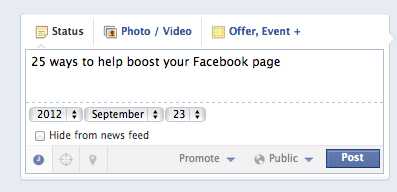
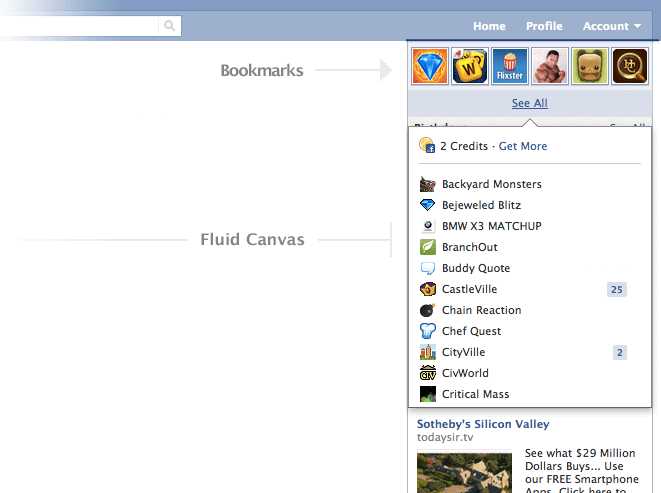
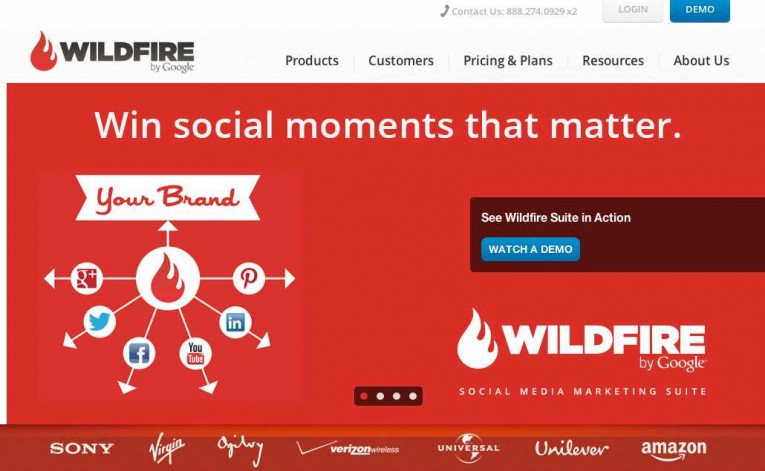
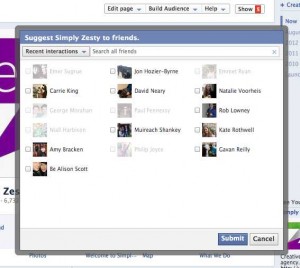
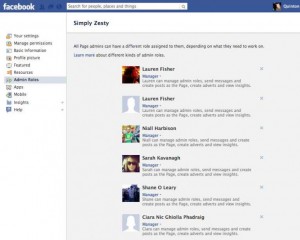
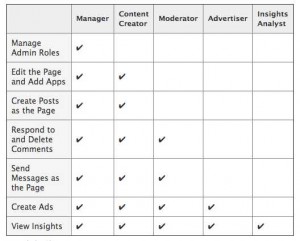
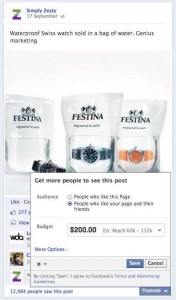
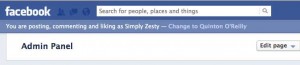
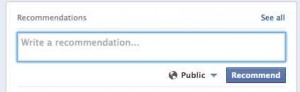
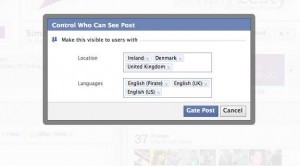
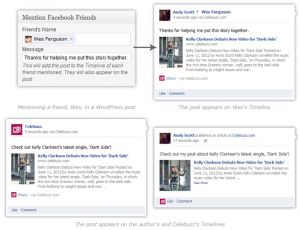

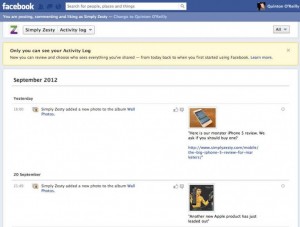
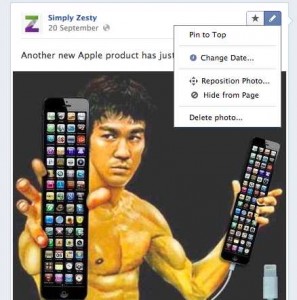

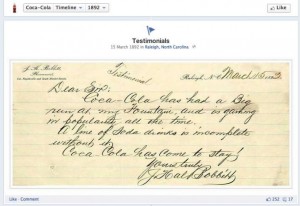
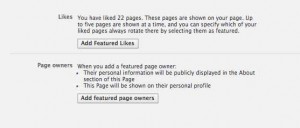
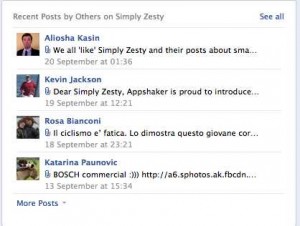
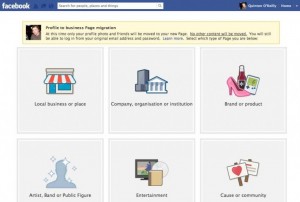
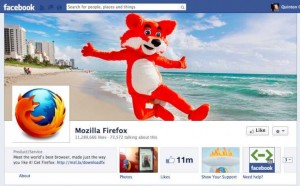
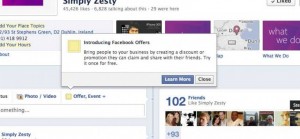
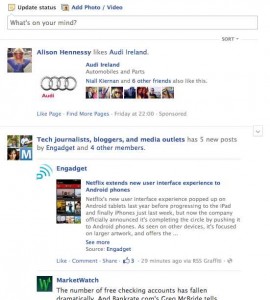
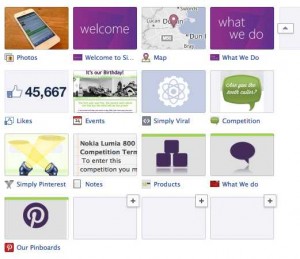
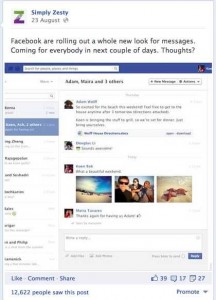

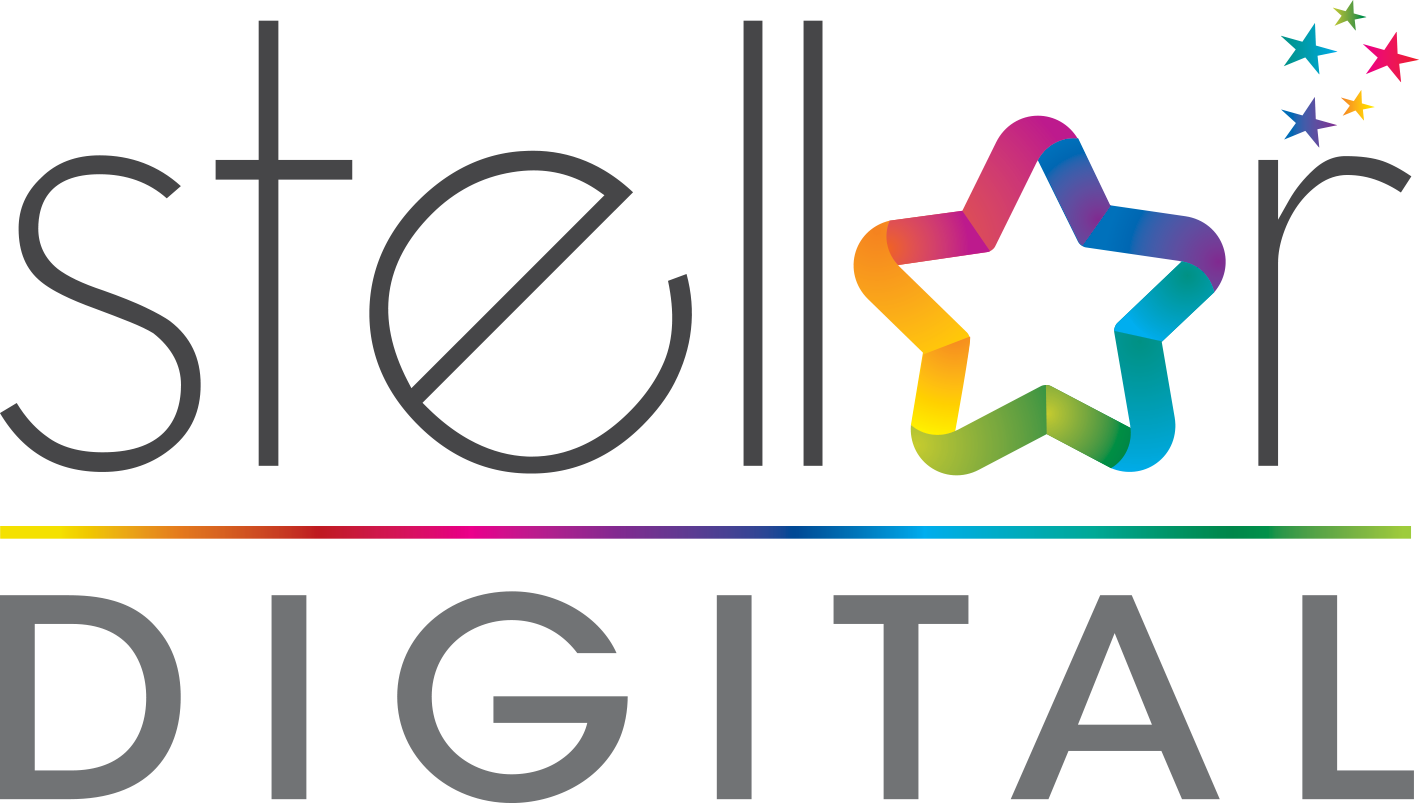
0 Comments
You can be the first one to leave a comment.